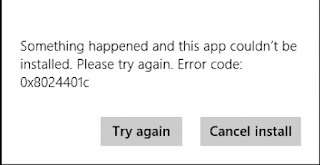How to Port Forwarding with Belkin router

Belkin routers started around 1983 in a garage. It's easy to user interface wired and wireless router both. Belkin routers easily navigate and its good performance making it one of top manufactures router both wired and wireless. How to open port in Belkin Router. The configuration is easy to do in Most Belkin routers and includes the port forwarding section. In these routers have 10 Connecting spots wherever you can forward a port to connectable devices. You can't advance the scope of ports, only each in turn. This is a true problem if you want to forward a high number of ports or a range of ports. Almost router includes a built-in firewall designed to protect a network from virus attack a critical feature for businesses, Hence an unsecured network to proper provide. Hence an unsecured network does not provide the proper security to confidential files its easily enable hackers to intercept confidential information. Firewall responsible for all inbound ports com